Change the file date of images to the date of capture
You might be familiar with the issue where the file date changes when images are copied or migrated to a new computer. As a result, the order of the pictures no longer corresponds to the actual date of capture.
Some image management tools use the capture date (EXIF), and some use the file date. This is particularly problematic when managing images in OneDrive, which displays pictures based on the file date.
Easily Solve the Issue with ExifTool
To do this, you need to download the tool. It’s available for Windows and Mac.
Launch the command line tool from your computer (CMD or Terminal).
Navigate to the directory where the pictures are stored. Of course, a backup beforehand is advisable.
ExifTool -v -r "-FileCreateDate<DateTimeOriginal" "-FileModifyDate<DateTimeOriginal" *
This will read the date and time of capture from the EXIF code of the image and accordingly change the file’s date in the filesystem. The parameter -r ensures that this happens not only in the current directory with all pictures but also in all subdirectories.
Cover Photo by Aron Visuals on Unsplash

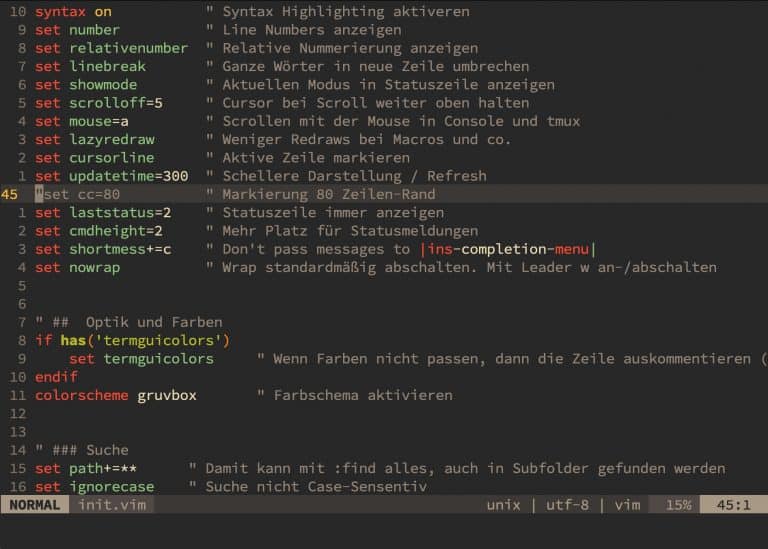
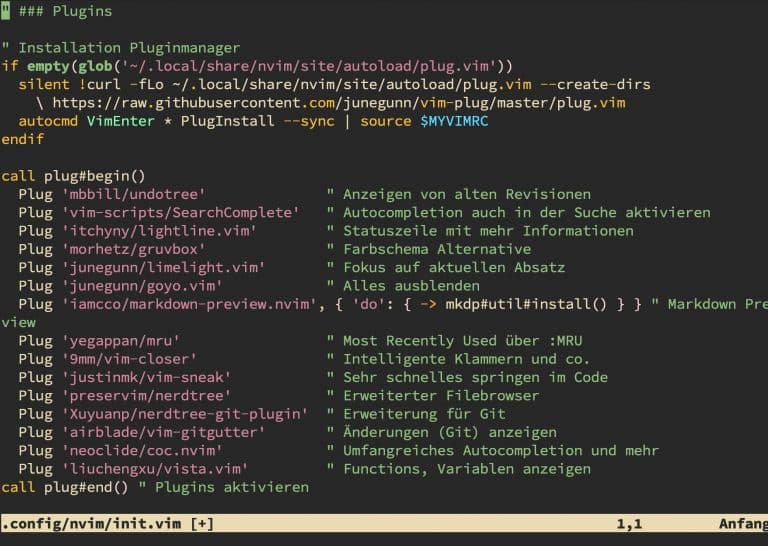
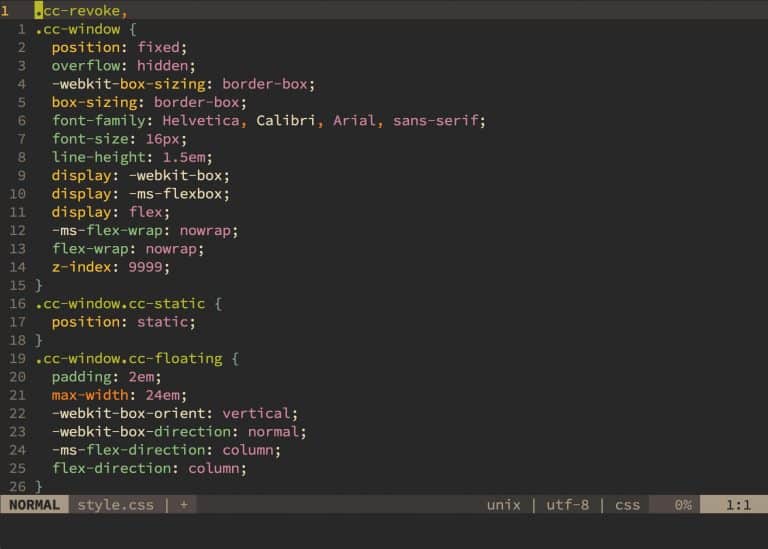

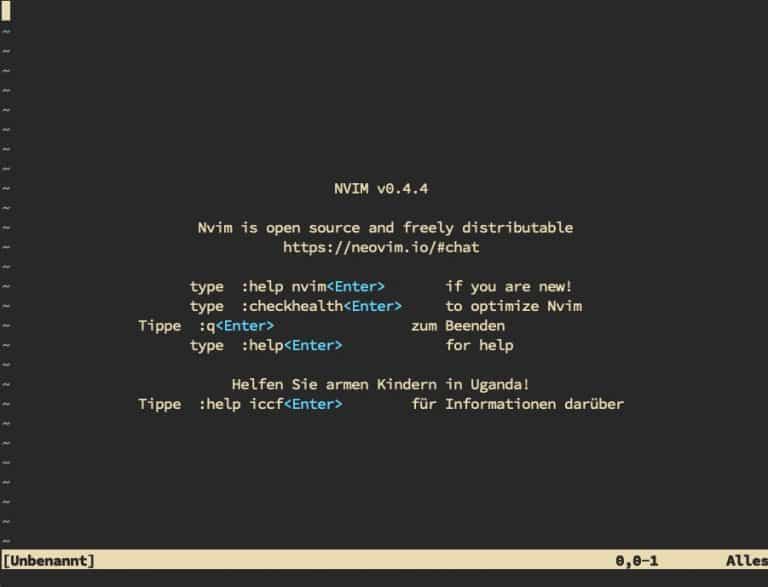

One Comment